How To Easily Create & Print Shipping Labels With PayPal

When running a business, there are a million things to keep track of. Shipping is often one of the most critical and time-consuming tasks, especially if you’re shipping internationally. With PayPal, you can easily print shipping labels for all your orders in one place.
Not only do shipping labels on PayPal make it easy to print shipping labels, but they also offer great discounts on shipping rates. PayPal’s shipping labels include insurance and tracking, so you can rest assured that your packages will arrive safely and on time.
PayPal is also integrated with many popular eCommerce platforms so that you can print shipping labels directly from your order management system. This saves you time and money by eliminating the need to re-enter shipping information for each order.
Whether you’re just starting with eCommerce or a seasoned pro, PayPal is the perfect solution for printing shipping labels. With its ease of use and great discounts, PayPal is the best way to get your products to your customers quickly and safely.
-How to set up your PayPal account for printing shipping labels
If you’re looking for an easy way to create and print shipping labels, PayPal is a great option. With PayPal, you can buy shipping labels for various carriers, including USPS, UPS, and FedEx. You can also save your shipping addresses and payment information for future use.
Here’s how to set up your PayPal account for printing shipping labels:
- Log into your PayPal account and go to the “Settings” page.
- Under the “Shipping and Tracking” section, click on the “Update” link next to the “Shipping Preferences” option.
- Select the “Print Shipping Labels” option on the next page and click “Save.”
- When you purchase a shipping label, you can select PayPal as your payment method.
- Enter your shipping information and choose the carrier you want to use. Then, click on the “Pay” button.
- Review your order on the next page and click the “Confirm and Pay” button.
- Once your payment is processed, you can download and print your shipping label.
-How to print your shipping labels from PayPal
Assuming you have a PayPal account (if you don’t, you can sign up for one here), printing shipping labels from PayPal is pretty simple. Here’s a step-by-step guide:
- Log into your PayPal account and go to the “My Account” tab.
- Under the “My Profile” sub-tab, click on the “Shipping Addresses” link.
- On the Shipping Addresses page, click on the “Add” button.
- Enter the required information for your shipping address (name, address, etc.) and click the “Save Address” button.
- Now that you have a shipping address saved go to the “History” tab and find the transaction you need to print a shipping label.
- Click on the transaction details link.
- On the transaction details page, scroll to the “Shipping Information” section and click the “Print Shipping Label” button.
- You can review the shipping label information on the next page and make any necessary changes. When you’re satisfied with the label, click the “Print Label” button.
- Your shipping label will now print! You can attach it to your package and send it off.
That’s all there is to it! Creating and printing shipping labels from PayPal is a quick and easy way to get your packages out the door.
-What printer do you need to print shipping labels from PayPal?
If you’re using PayPal to ship your orders, you’ll need a printer to print shipping labels. PayPal offers two ways to print shipping labels – with or without a postage account. If you don’t have a postage account, you must purchase postage from PayPal when you publish your shipping label. If you have a postage account, you can use that to pay for your shipping labels.
There are a few different types of printers that you can use to print shipping labels from PayPal. The type of printer you’ll need will depend on the volume of shipping labels you’ll be printing.
You can use a desktop printer if you’re only printing a few shipping labels at a time. A desktop printer is a good option if you start with PayPal shipping or don’t ship very often.
If you’re printing many shipping labels, you’ll need a dedicated label printer. A reliable label printer is faster than a desktop printer and can hold more labels so that you can print multiple labels simultaneously.
PayPal also offers a mobile app to print shipping labels from your phone. An app is a good option if you’re always on the go and need to be able to print shipping labels quickly and easily.
To print shipping labels from PayPal, you’ll need to have a printer that is compatible with PayPal’s shipping label service. PayPal offers a few different options, so you can choose the one that best fits your needs.
-What are the benefits of printing shipping labels with PayPal?
If you’re running a business that ships products to customers, you know the importance of a streamlined shipping process. One way to make shipping more accessible and efficient is printing your shipping labels with PayPal.
PayPal’s shipping label printing service is simple and can save you time and money with a shipping label on PayPal for USPS, UPS, and FedEx right from your account. You can also create and save shipping profiles for your most common shipments, so you don’t have to enter the same information repeatedly.
PayPal’s shipping labels are also more affordable than buying brands from shipping carriers. And, if you use PayPal to pay for your labels, you’ll get discounts of up to 20% on USPS shipping rates.
There are many other benefits of printing shipping labels with PayPal. Here are just a few:
You’ll be able to track your shipments.
You can schedule pickups with UPS and FedEx.
You can print labels in batches.
You can print labels for international shipments.
Printing shipping labels with PayPal is a great way to streamline your shipping process and save time and money.
Read also: The Way To Create Marketing And Sales Programs For A Highly Profitable Small Business.
Recent Posts
How EvenMix Enhances Product Consistency
In the world of manufacturing and product development, consistency is not just an advantage-it's a…
Engaging Car Games for Family Travel
Classic car games have stood the test of time, captivating generations of road-tripping families. These…
Valentino Donna 30ml: A Fragrance Review
In the world of luxury perfumes, Valentino Donna stands out as an exquisite blend of…
How to Choose a Web Designer in Connecticut
In this comprehensive guide, we'll walk you through the steps of choosing a web designer…
Choosing the Right Flat Roof Material
Selecting the right material for your flat roof is a critical decision that can significantly…
Lottery Choices for Mzansi
You know that amazing feeling when your payday hits and the meat is already on…


